- [Flutter] 25. Stack, Positioned, Align, Expanded 위젯2024년 11월 06일
- Song hyun
- 작성자
- 2024.11.06.:39
728x90반응형[Flutter] 25. Stack, Positioned, Align, Expanded 위젯
1. Stack 위젯
- Row 위젯은 내부 위젯을 수평으로 나열하는 위젯이다.
- Column 위젯은 내부 위젯을 수직으로 나열하는 위젯이다.
- Stack위젯은 내부 위젯을 겹쳐서 나열하는 위젯이다.
2. Positioned 위젯과 Align 위젯
- 자식 위젯을 특정 위치에 정렬하기 위해 사용하는 위젯이다.
- 특정 위치에 위젯을 배치하기 위한 위젯은 Align과 Positioned가 있지만, Positioned 위젯은 Stack 위젯 내부에서만 사용할 수 있지만 Align위젯은 개별적으로도 사용 가능하다.
- Align 위젯에서 자식 위젯의 위치는 alignment 속성으로 설정할 수 있다.
3. Expanded 위젯
- 위젯 크기를 수치로 설정하지 않고, 비율로 설정할 때 사용하는 위젯
- 화면 사이즈가 다양하기 때문에, 수치로 위젯 크기를 설정할 수 있을 경우 여러 화면 사이즈 대응이 어려울 수 있다.
- 따라서, 비율로 위젯 크기를 설정하는 방법에 대해 알아둘 필요가 있다.
- Expanded 위젯의 flex 속성은 각 자식 위젯이 다른 자식 위젯과 비교해ㅡ 차지해야 하는 공간의 양을 지정하는 데 사용된다.
*시나리오 코드
(1) 시나리오 코드1
*자식 위젯이 생기면 위젯의 크기가 작아진다.

import 'package:flutter/material.dart'; void main(){ runApp(MyApp7()); } class MyApp7 extends StatelessWidget { const MyApp7({super.key}); @override Widget build(BuildContext context) { return MaterialApp( debugShowCheckedModeBanner: false, home: Scaffold( body: Container( color:Colors.deepPurpleAccent, child: Text('반가워') ) ), ); } }(2) 시나리오 코드2 - Stack 위젯


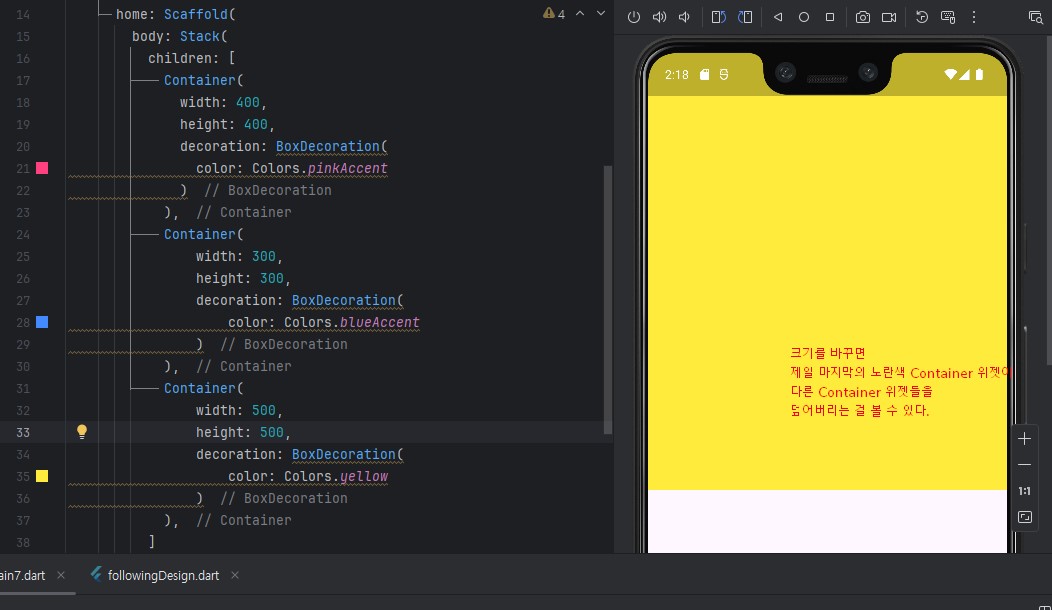
import 'package:flutter/material.dart'; void main(){ runApp(MyApp7()); } class MyApp7 extends StatelessWidget { const MyApp7({super.key}); @override Widget build(BuildContext context) { return MaterialApp( debugShowCheckedModeBanner: false, home: Scaffold( body: Stack( children: [ Container( width: 400, height: 400, decoration: BoxDecoration( color: Colors.pinkAccent ) ), Container( width: 300, height: 300, decoration: BoxDecoration( color: Colors.blueAccent ) ), Container( width: 500, height: 500, decoration: BoxDecoration( color: Colors.yellow ) ), ] ) ), ); } }(3) 시나리오 코드3 - Positioned 위젯
** Stack 위젯 내부에서 Positioned 위젯을 사용할 수 있다.

import 'package:flutter/material.dart'; void main(){ runApp(MyApp7()); } class MyApp7 extends StatelessWidget { const MyApp7({super.key}); @override Widget build(BuildContext context) { return MaterialApp( debugShowCheckedModeBanner: false, home: Scaffold( body: Stack( children: [ Container( width: 400, height: 400, decoration: BoxDecoration( color: Colors.pinkAccent ) ), Container( width: 300, height: 300, decoration: BoxDecoration( color: Colors.blueAccent ) ), Positioned( top: 30, left: 50, bottom: 5, child: Container( width: 500, height: 500, decoration: BoxDecoration( color: Colors.yellow )) ), ] ) ), ); } }(4) 시나리오 코드4 - Aligned와 Positioned 위젯
*Aligned 위젯: 특정 위치에 위젯을 배치하기 위한 것.
-Positioned: Stack 위젯 내부에서만 사용 가능
-Aligned: 독립적으로도 사용 가능
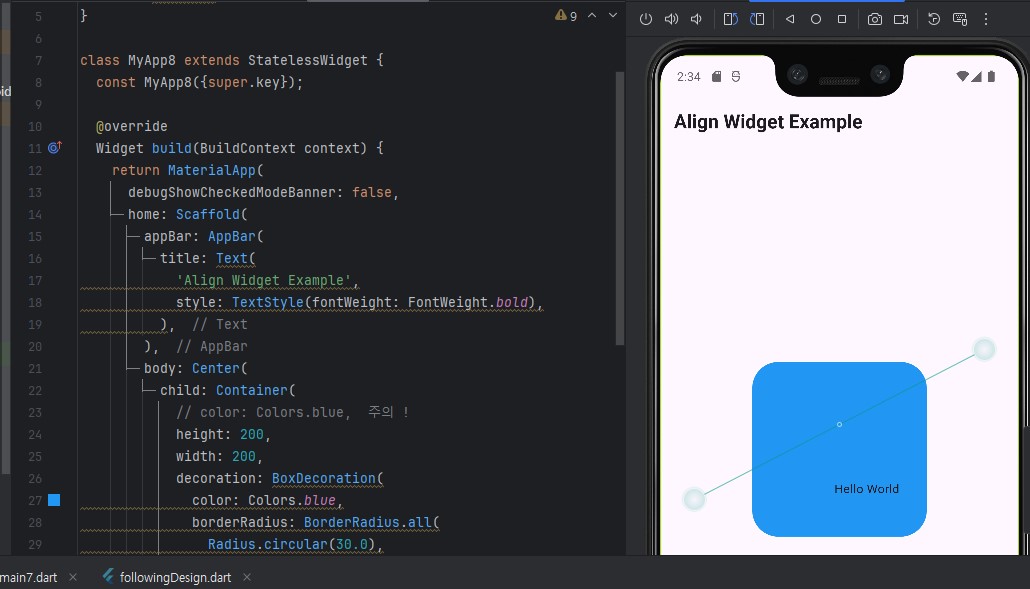
import 'package:flutter/material.dart'; void main() { runApp(MyApp8()); } class MyApp8 extends StatelessWidget { const MyApp8({super.key}); @override Widget build(BuildContext context) { return MaterialApp( debugShowCheckedModeBanner: false, home: Scaffold( appBar: AppBar( title: Text( 'Align Widget Example', style: TextStyle(fontWeight: FontWeight.bold), ), ), body: Center( child: Container( // color: Colors.blue, 주의 ! height: 200, width: 200, decoration: BoxDecoration( color: Colors.blue, borderRadius: BorderRadius.all( Radius.circular(30.0), ), ), child: Align( //alignment: Alignment.bottomCenter , alignment: Alignment(0.5,0.5), child: Text('Hello World'), ), ), ), ), ); } }(5) 시나리오 코드5 - Expanded 위젯
*Expanded 위젯
-Center 위젯은 해당 위젯의 크기만큼 (꽉 채울 만큼) 늘어남

import 'package:flutter/material.dart'; void main() { runApp(MyApp9()); } class MyApp9 extends StatelessWidget { const MyApp9({super.key}); @override Widget build(BuildContext context) { return MaterialApp( debugShowCheckedModeBanner: false, home: Scaffold( appBar: AppBar( title: Text( 'Expanded Widget Example', style: TextStyle(fontWeight: FontWeight.bold), ), ), body: SizedBox( width: double.infinity, child: Column( children: [ Expanded( flex:2, child: Container( color: Colors.red, child: Center(child: Text("First Item")) ), ), Expanded( flex: 1, child: Container( color: Colors.orange, child: Center(child: Text("Second Item")) ), ), ], ) ), ), ); } }728x90반응형'Flutter' 카테고리의 다른 글
[Flutter] 27. 스크롤 바 생성과 폰트 등록, 이미지 사용 (0) 2024.11.07 [Flutter] 26. 이미지 삽입하기 (0) 2024.11.06 [Flutter] 24. 쉽고 빠르게 플러터 Icon 찾기 - FlutterIcon (0) 2024.11.06 [Flutter] 23. 디자이너스 앱 레퍼런스를 보며 구현해보기 - 쿠팡 이츠 (4) 2024.11.06 [Flutter] 22. 디자이너스 페이지를 보며 시안 따라하기 (0) 2024.11.06 다음글이전글이전 글이 없습니다.댓글
스킨 업데이트 안내
현재 이용하고 계신 스킨의 버전보다 더 높은 최신 버전이 감지 되었습니다. 최신버전 스킨 파일을 다운로드 받을 수 있는 페이지로 이동하시겠습니까?
("아니오" 를 선택할 시 30일 동안 최신 버전이 감지되어도 모달 창이 표시되지 않습니다.)